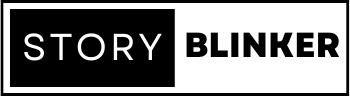If you’re searching for the proper guide about the best video editing laptops, then this article is going to help you for sure. All the details about the laptop buying guide are already mentioned in this article in a comprehensive way.
Understanding the Importance of a Video Editing Laptop
While talking about the importance of video editing laptops it is very necessary to know its advantages. Video editing laptops demand a strong computer with high processing, memory, and storage. Best Video editing laptops have various advantages:
- Video editing demands a lot of computing power. Video editing is faster on a laptop with a high-end processor such as an Intel Core i7 or i9.
- Plenty of RAM: Video editing software needs lots of RAM. Editing software runs well on laptops with 16GB or more RAM.
- Dedicated Graphics Card: A powerful GPU can render and edit high-quality videos. Color-grading, special effects, and 3D modeling require this. Storage: Video files require a lot of space.
- A laptop with a big SSD or SSD/HDD combo may store many video projects and their files. Portability: A video editing laptop is perfect for videographers and filmmakers who operate on location.
- A video editing laptop can save time and boost productivity by letting editors focus on creativity rather than technical issues and slow processing speeds.
Key Consideration for Buying a Video Editing Laptop
Video editing laptops have processors, graphics cards, and hard drives like others. Editing machines have unique component configurations. Each part must be powerful, although some are more important.
Consider laptop resolution when buying. 1080P needs far less hardware than 1440P or 4K. Video editing laptop specs and performance: –
Storage
Video editing laptop storage is the most crucial feature. Laptops with low local storage reduce form factor and cost. This is fine for regular computer use, but video editing requires lots of storage.
Data storage speed is more significant than storage capacity:
Mechanical hard drives (HDDs) are fantastic for storing finished projects or video archives but are slow and difficult to work with when editing. Solid-state drives are more expensive but allow for a smoother workflow when editing and processing video.
Most laptops can have their capacity upgraded later, so it’s not necessary to overpay for storage at the outset. External hard drives can add space and store final products. An editing laptop should have enough SSD space for active work and a mechanical disc for long-term storage. When buying a video editing laptop, consider that solid-state storage is pricey but better.
CPU: When editing high-resolution or larger video files, your laptop’s CPU—its brain—is crucial. Like storage, this is a crucial editing specification. Check the CPU requirements for your editing software. To prolong the life of your new laptop, invest more in a CPU.
GPU: Video editing also requires GPUs. Laptop graphics cards aren’t upgradable like processors. Video editing requires dedicated graphics, which are more expensive.
To handle video effects and higher resolutions, this gadget needs a lot of power. Prioritize a CPU or fast storage over a graphics card, but don’t skimp on a GPU.
RAM: RAM (Random Access Memory) is your video editing workspace. RAM stores all active data. Memory speeds up film input and processing. Video editing requires a 16GB PC since several clips, effects, noises, and animations can quickly use up RAM. High-end PCs can contain 32–64 GB of RAM. RAM is easily upgradable in laptops, so you can save money here.
Recommended Brand and Model for Video Editing Laptops
Some best-recommended brands and models for video editing laptops are the followings: –
- Mac Studio (M2, 2023) (Apple’s high-performance workstation is a LOT of power).
- Microsoft Surface Studio 2. (The best Windows computer for video editing.)
- Mac mini (M2 Pro, 2023)
- HP Omen 30L
- Lenovo Legion Tower 5i
- iMac (24-inch, M1)
- Lenovo Yoga AIO 7
Performance Factors to Look For In a Video Editing Laptop
These are the items you should watch out for:
- RAM – RAM is extremely essential because Adobe applications depend heavily on RAM and CPU. If you have a sizable budget, search for a laptop with at least 16 GB of RAM, as this will perform admirably and will rarely experience lag.
- CPU – It is “extremely important” because Adobe applications and other video editing software rely heavily on CPU processing. I would recommend purchasing a laptop with an AMD CPU because, in my experience, editing on AMD CPU laptops is superior to Intel.
- GPU – Acquire a laptop with a “NVIDIA GPU” that supports the studio driver. A NVIDIA GPU that supports the studio driver is a hidden boon when viewing previews and exporting in Adobe and other editing software.
- SSD – Obtain a laptop with an SSD, even if it has a smaller capacity (250 GB), so that you can install Adobe and other editing applications on the SSD, which will work quicker and improve your workflow overall.
- HDD – Simply storing your project files for future reference and requirements transmission, as well as creating a backup of your projects, on an HDD is of great assistance.
Mac vs pc: which is the best option for video editing?
Mac and PC both are good options for video editing, depending on your preferences and needs.
The MacBook Pro is noted for its sleek appearance, high-quality display, and user-friendly interface. They have strong processors, lots of RAM, and can run demanding video editing applications. When working on serious audio-visual productions, Macs are steadier and more reliable than some PCs.
PC has more alternatives and price points, making them more accessible to more consumers. They also allow users to upgrade components as needed. For particular video projects, PCs have stronger graphics cards. Video editors use Final Cut Pro and Adobe Premiere Pro for Mac and PC. Before choosing, consider what software you’ll use, as some are platform-specific.
Tips for Optimizing Performance on a Video Editing Laptop
To optimize the features and performance of video editing laptops some tips are there which customers should know are the followings: –
- Upgrade your hardware: If your laptop’s processor, graphics card, or RAM is older, you might want to consider updating these parts to make the laptop run better overall.
- Use a dedicated graphics card: A combined graphics card is not as good for editing videos as a dedicated graphics card.
- Quit other programs: Quit any programs or apps that you don’t need that are running in the background to make room for the video editing software.
- Use an external hard drive: Store your movie files on an external hard drive to take pressure off the hard drive inside your laptop.
- Make sure you have a good monitor: With a good monitor, you can see your movies more clearly, which makes it easier to edit them correctly.
- Change your power settings: Change your power settings so that performance is more important than battery life. This will let your laptop use more resources, which will make it work better.
- Use video editing software that is optimized for the hardware in your laptop: Make sure that the video editing software you are using is optimized for the hardware in your laptop. This will help make sure that the best result possible happens.
- Keep your laptop clean and cool: Clean your laptop often and use a cooling pad to keep it from getting too hot, which can slow it down.
Storage Options for Video Editing Laptops
Video editing laptop storage options include capacity, speed, and dependability. Storage options:
- SSD: SSDs employ flash memory instead of spinning discs, making them speedier than hard drives. No moving parts make them more reliable. Video editing laptops with SSDs can import and export huge video files faster. SSDs cost more than hard discs, so you may have to sacrifice capacity.
- Hard Disc Drive (HDD): Laptop HDDs are cheaper than SSDs. They can handle huge video files but read/write slower than SSDs. Moving parts make HDDs more likely to fail.
- Hybrid Drive: An HDD with SSD speed. The SSD caches frequently used files. If you want SSD speed but greater storage, this may work.
- External Hard Drive: If your laptop has limited storage, an external hard drive is a smart solution. It can store movie files on your laptop through USB. Compared to an internal drive, read/write speeds may be slower.
However, SSDs are the fastest and most reliable but cost more. HDDs are cheaper but less reliable. Hybrid drives combine the best of both worlds, while external hard drives increase storage.
Evaluating Processor and Ram Requirements for Video Editing
Consider the video’s intricacy, length, and resolution when determining its processor and RAM needs. General rules:
PROCESSOR: Video editing requires a quad-core or greater processor. This lets the computer render videos while editing.
Faster processors perform better. Find a 2.5-GHz processor.
RAM: Video editing software requires lots of RAM. Most video editing tasks require 16GB of RAM, but huge or high-resolution videos may require 32GB or more. RAM speed affects performance. Find 2400 MHz RAM.
These are basic guidelines, and your program and video editing duties will determine the exact needs. Check the video editing software’s system requirements to make sure your computer satisfies them. Video editing requires a multi-core processor with at least 2.5 GHz and 16GB of RAM (or more for sophisticated applications). To guarantee your computer can manage your software and projects, assess their needs.
Display and Graphics Considerations for Video Editing
For perfect video editing the basic consideration of the display and graphics are the followings:
Display: Resolution: Video editing requires a high-resolution display to view details and make exact edits. Find a display with at least 1920×1080 (Full HD) resolutions, preferably a 4K display with 3840×2160 or greater.
Graphics: Video editing requires precise color reproduction to view the true colors of your movie and perform accurate color modifications. Find a display with a wide color gamut (Adobe RGB or DCI-P3) and great color accuracy (Delta <2).
Connectivity and Port Option for Video Editing Laptops
Video editing laptop connectivity and port options are complex. Key considerations:
- Thunderbolt 3 can transport data, output video, and charge. Video editing laptops need it to connect high-speed external storage, monitors, and other devices. Find a laptop with a Thunderbolt 3 port.
- USB Type-C can transfer data, output video, and charge. If you don’t require Thunderbolt 3’s speeds, it’s becoming more prevalent on laptops.
- HDMI or DisplayPort: Connecting external screens is crucial for video editing. Find a laptop with HDMI or DisplayPort.
- SD Card Reader: SD card readers can import footage from cameras and other devices. If you want to use SD cards, get a laptop with one.
- Video editing laptops need upgradable RAM and storage to boost performance and storage. Find laptops with easy RAM and storage upgrades.
- Video editing requires a dedicated graphics card to speed up rendering and playback. Find laptops with dedicated graphics cards like NVIDIA GTX, RTX, or AMD Radeon Pro.
- Fast Processor: A fast processor helps you edit huge video files efficiently. Look for quad-core laptops like Intel Core i7 or AMD Risen 7.
Battery Life and Portability for Video Editing On-The-Go
When it comes to laptop video editing, battery life, and portability are crucial factors. Here are some important considerations:
Battery life
Look for a laptop with long battery life, particularly if you intend to work on video projects for extended periods of time away from an electrical outlet. The ideal battery life is eight to ten hours or more. Consider that battery life can vary depending on the tasks you execute and the display brightness. In addition, as a battery degrades, its longevity tends to diminish.
Portability
Look for a laptop that is lightweight and simple to transport, particularly if you intend to travel frequently. The ideal weight is four pounds or less. Consider the laptop’s dimensions and form factor. A laptop with a 13 to 15-inch screen can be more portable, but its keyboard and screen may be smaller. A laptop with a 17-inch screen can offer a larger workspace but may be less portable.
A laptop with long battery life, a lightweight and portable design, a durable construction, effective ventilation, and a variety of connectivity options can be an excellent option for mobile video editing.
Software Compatibility and Operating System Considerations
Software and Operating system compatibility is crucial when choosing a laptop for video editing. Key considerations:
- Program Compatibility: First, evaluate your video editing program. Adobe Premiere Pro, Final Cut Pro, DaVinci Resolve, and Avid Media Composer are popular. You’ll need to check your laptop’s system requirements for each software program. Check the software’s website for laptop OS compatibility.
- Operating System: Windows and macOS dominate video editing. Because of its stability and interoperability with major editing applications, experts favor macOS for video editing. Windows is cheaper and has more hardware alternatives. Make sure your laptop fulfills the minimal requirements for the operating system you chose.
Budget-Friendly Options for Video Editing Laptops
Most budget-friendly laptops for video editing offer adequate performance without breaking the wallet. Please note that prices and availability may fluctuate, so it is imperative to verify the most recent prices and reviews prior to making a purchase:
Acer Aspire 5: The Acer Aspire 5 is a budget-friendly laptops with various configurations, involving algorithms with AMD Ryzen processors and NVIDIA MX series graphics. It offers outstanding performance for basic video modifying tasks and is available at an inexpensive price.
Lenovo IdeaPad 5 series: The Lenovo IdeaPad 5 series offers price-appropriate performance and build quality. For enhanced video editing capabilities, search for models with AMD Ryzen processors and AMD Radeon graphics.
ASUS Vivo Book 15: The ASUS VivoBook 15 is a budget-friendly laptop with a variety of configurations, including variants with Intel Core processors and NVIDIA MX graphics. It is a competent option for basic video editing duties.
HP Pavilion 15: The HP Pavilion 15 series is renowned for its affordability and solid performance. For rudimentary video editing, look for models with Intel Core processors and NVIDIA MX series graphics.
Dell’s Inspiron 15 3000 series: Dell’s Inspiron 15 3000 series provides budget-friendly options with Intel Core processors and integrated Intel graphics. While not as powerful as dedicated GPUs, they are still capable of performing light video editing duties.
Keep in mind that these laptops are budget-friendly options that may have processing capacity, graphics performance, and display quality limitations compared to more expensive models. If you have specific video editing needs, it is essential to balance your budget with the capabilities of the laptop. Additionally, when practicable, consider upgrading the RAM and selecting an SSD to improve overall performance.
Upgradability and Future Proofing Your Video Editing Setup
Follow these methods to upgrade and future-proof your video editing setup:
If your laptop supports component enhancements, consider upgrading your RAM, storage, or graphics card to boost its performance. These upgrades will allow your laptop to tackle more demanding video editing tasks.
Consider utilizing external devices, such as an external graphics card enclosure, external hard drives, and a monitor, to expand your video editing setup. This will enable you to offload some of your laptop’s processing and storage needs, thereby enhancing your workflow.
- Invest in a Docking Station: A docking station can be an excellent asset to your video editing equipment. It facilitates the connection of numerous external devices, such as monitors, keyboards, and mice, to your laptop for a desktop-like experience.
- Maintain Current Software: To future-proof your video editing arrangement, maintain current software. This will ensure that you have access to the most recent software features and enhancements, allowing you to work more efficiently.
- Cloud Storage: Consider Cloud Storage To store your video assets, consider using cloud storage services such as Dropbox or Google Drive. This will allow you to access your files from any internet-connected device and free up space on the hard drive of your laptop.
- Plan for Future Requirements: Consider your future requirements when upgrading or purchasing new equipment. For instance, if you intend to work with higher-resolution video or more complex projects in the future, you should invest in equipment capable of meeting these requirements.
By following these steps, you will be able to upgrade and future-proof your video editing setup to accommodate you’re changing requirements as a video editor.
Professional Recommendations for Video Editing Laptops
According to the recent data of 2023, there are some professional recommendations for video editing laptops. Please note that technology rapidly advances, so it’s always a good idea to check for the latest models at the time of your purchase:
Apple MacBook Pro (16-inch): The MacBook Pro line is known for its excellent performance in video editing tasks, especially with its high-resolution Retina display, powerful processors (Intel or Apple Silicon), and dedicated graphics cards (AMD Radeon Pro). The 16-inch model offers a larger screen and more power for intensive editing tasks.
Dell XPS 15: The XPS 15 is a popular choice among video editors due to its stunning 4K OLED display, powerful processors (Intel Core i7 or i9), and dedicated NVIDIA graphics cards. It’s also relatively slim and portable for a 15-inch laptop.
ASUS ROG Zephyrus G14: This gaming laptop is also well-regarded for video editing purposes, thanks to its powerful AMD Ryzen 9 processor and NVIDIA RTX 30-series GPU. The 14-inch display offers a good balance between portability and screen real estate.
Must-Have Accessories for a Video Editing Laptop
Adding important accessories to your video editing laptop can boost productivity, efficiency, and editing quality. Video editing laptops need these accessories:
- External Hard Drives or SSDs
- External Monitor
- Graphics Tablet or Pen Display
- Keyboard and Mouse
- Calibration Tool
- Speakers with good listening skills
- Laptop Cooling Pad
- USB Hub or Docking Station
- Cable Management Accessories
- Gaffer Tape or Cable Covers
Common Mistakes to Avoid When Buying a Video Editing Laptops
Sometimes little information Abou some things can be dangerous, so to get the best video editing laptops out of thousands one should avoid this things: –
- Ignoring System Requirements: Video editing software is resource-intensive. Make sure your laptop fits the system requirements of your video editing software.
- Prioritise performance and hardware overlooks. For smooth video editing, acquire a laptop with a strong CPU, dedicated graphics card, and enough RAM.
- Video editing requires a GPU. Avoid laptops with integrated graphics since they may struggle to display complicated video effects.
- Video editing requires a high-resolution monitor to see details and edit footage. Avoid low-resolution computers and aim for Full HD (1920×1080) or greater.
- Video editing requires color accuracy. Use a color calibration tool and choose a laptop with good color reproduction.
- HD and 4K video editing can be memory-intensive. Avoid laptops with low RAM—16GB is the minimum, and 32GB is best for multitasking.
- Choose SSD storage over hard discs. SSDs accelerate loading and system performance.
- Make sure the laptop has adequate USB, Thunderbolt, HDMI, and SD card slots to connect your peripherals.
- While computers don’t last long during demanding tasks, a laptop with great battery life gives you some mobility while you’re away from a power source.
- Video editing needs can evolve. Choose a laptop with adequate RAM or storage to handle future software updates and more demanding projects.
Where to Buy the Video Editing Laptop and How to Get the Deals
- Online retailers: Amazon, Newegg, B&H Photo Video, and Best Buy provide laptop sales, including video editing computers. Check their websites for holiday sales and seasonal promos.
- Manufacturer Websites: Apple, Dell, HP, Lenovo, ASUS, and MSI’s official websites offer direct deals, discounts, and special offers on their laptops.
- Deal Aggregator Websites: Slick deals, Deal News, and RetailMeNot combine deals from numerous stores, making video editing laptop savings easier to find.
- Reconditioned or Open-Box Models: Buy a certified reconditioned or open-box laptop from a trustworthy shop or manufacturer. With a warranty, these devices might be affordable.
- Student and Education Discounts: Some laptop manufacturers offer discounts to students and educators. Save at their education outlets.
- Tech Trade-In Programmes: Some retailers and manufacturers allow you to trade in your old laptop or equipment for credit towards a new purchase, potentially lowering the cost of a video editing laptop.
- Seasonal Sales: Black Friday, Cyber Monday, and back-to-school season generally provide laptop discounts.
- Price Comparison Websites: Use Google Shopping, PriceGrabber, or CamelCamelCamel to compare costs across retailers and get the greatest offers on certain laptop models.
- Local Electronics Stores: Local electronics and computer stores may offer competitive rates and personalized service.
Make sure the deals you find are good value for the laptop’s performance and specs by researching and reading customer reviews. Beware of too-good-to-be-true bargains, which may signify older or less capable devices that won’t suit your video editing needs.
Prediction for the Best Video Editing Laptops In 2023
The exact information about the best video editing laptops in 2023 is not available, but according to various websites and platforms it is suggested that these three are the best video editing laptops of 2023: –
Dell XPS 17
The Dell XPS 17 is the perfect content creation laptop; thus, it tops our list of the best video editing laptops. The latest model has an Intel 13th-gen Core i7-13700H processor and Nvidia GeForce RTX 4070 for heavy edits and a 1TB SSD for moving large files.
Video editors love the XPS 17’s SD card reader, Thunderbolt 4 connections, and 17-inch 3840×2400 touchscreen. Dell even fit all these features onto a 5.4-pound, 11-hour laptop. Even without an OLED display, this year’s model’s screen is excellent.
Razer Blade 14
Razer Blade 14 is ideal for portability. This ultra-thin laptop weighs 3.9 pounds and is 0.66 inches thick, making it smaller than most video editing machines. The Blade 14 packs AMD’s 8-core Ryzen 9 5900HX flagship CPU, Nvidia’s 8GB GeForce RTX 3080, a 1TB NVMe SSD, and 16GB of memory.
The Blade’s mobility comes with several sacrifices: The 14-inch IPS-grade panel is factory calibrated but maxes out at 2560×1440. Though the laptop supports DCI-P3, 4K video editing is not possible. Razer’s notebook lacks SD card slots. The Blade 14 is a powerful setup that can edit and render and fit in your bag.
Dell Inspiron 16
The Dell Inspiron 16 has good battery life. The Inspiron 16 ran our battery benchmark for 16.5 hours before dying. That should let you edit away while traveling. Its 4.7-pound battery makes it unwieldy.
It’s cheap yet requires compromises. Intel Core i7-1260P CPU, Intel Iris Xe graphics, 16GB RAM, and 512GB SSD storage. That should work for most video-editing projects, but you’ll need an external drive to save video files. This laptop’s battery life, frequently overlooked in mobile video editors, really shines. It has a powerful quad-speaker system as a bonus. You receive two USB Type-C, one USB-A 3.2 Gen 1, one HDMI, one SD card reader, and one 3.5mm audio jack.
Frequently Asked Questions about Video Editing Laptops
What are the minimum video editing laptop system requirements?
A minimum requirement for a video editing laptop needs a powerful processor (e.g., Intel Core i5 or AMD Ryzen 5), at least 8GB of RAM (ideally 16GB), a specialized graphics card (NVIDIA GTX or AMD Radeon), and enough storage (256GB SSD or higher). High-resolution, color-accurate displays are needed.
Do video editing laptops need 4K displays?
Video editing doesn’t require a 4K display. Video editing works well on 1920×1080 monitors. If funding allows, a 4K display can improve editing and color grading.
Can I upgrade the video editing laptop RAM and storage?
Some laptops have upgradable components, while others have soldered or integrated components. Before buying a laptop, verify its specs and user manual for RAM and storage upgrades.
Conclusion
Do some research and read some customer reviews to ensure that the deals you find offer a decent value in relation to the performance and specifications of the laptop.
Be wary of deals that seem too good to be true because they may be advertising older or less competent gadgets that cannot meet your requirements for video editing.
The comprehensive video editing laptop buying guide is discussed in detail. Starting from its battery life, and portability to the predictions everything is available.
You May Also Like
Related Posts
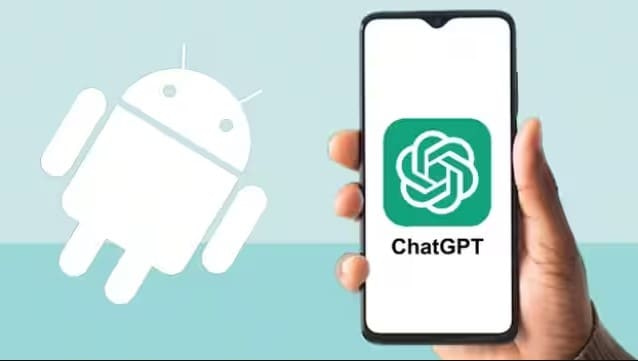
Creativity with ChatGPT: Download the Android Application Now in Indiaadmin . July 26, 2023

12 Best Apple MacBook Accessories in 2023admin . March 13, 2023

Sony Launches Its New Bravia Xr Master Series A95k Oledadmin . August 18, 2022

Best Free Sports Streaming Apps in 2023admin . March 7, 2023

Best Colour Printers for Home Use in USAadmin . June 9, 2023
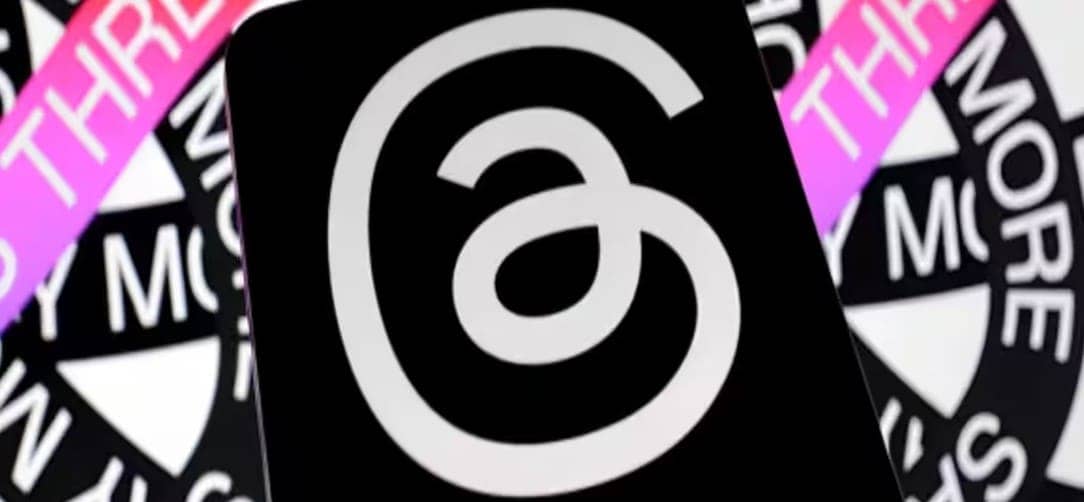
How to Edit a Post on Threads, an Instagram Appadmin . October 16, 2023

Apple iPhone 15 Pro: Everything we know about the 15admin . March 9, 2023

Best Headphones for Android Devices: Immersive Sound Experienceadmin . July 20, 2023

iPhone: Utilizing Shortcuts to Lock Specific Apps with Easeadmin . June 27, 2023
Latest Posts

Exploring the Best Cash Advance Apps of 2024 April 8, 2024
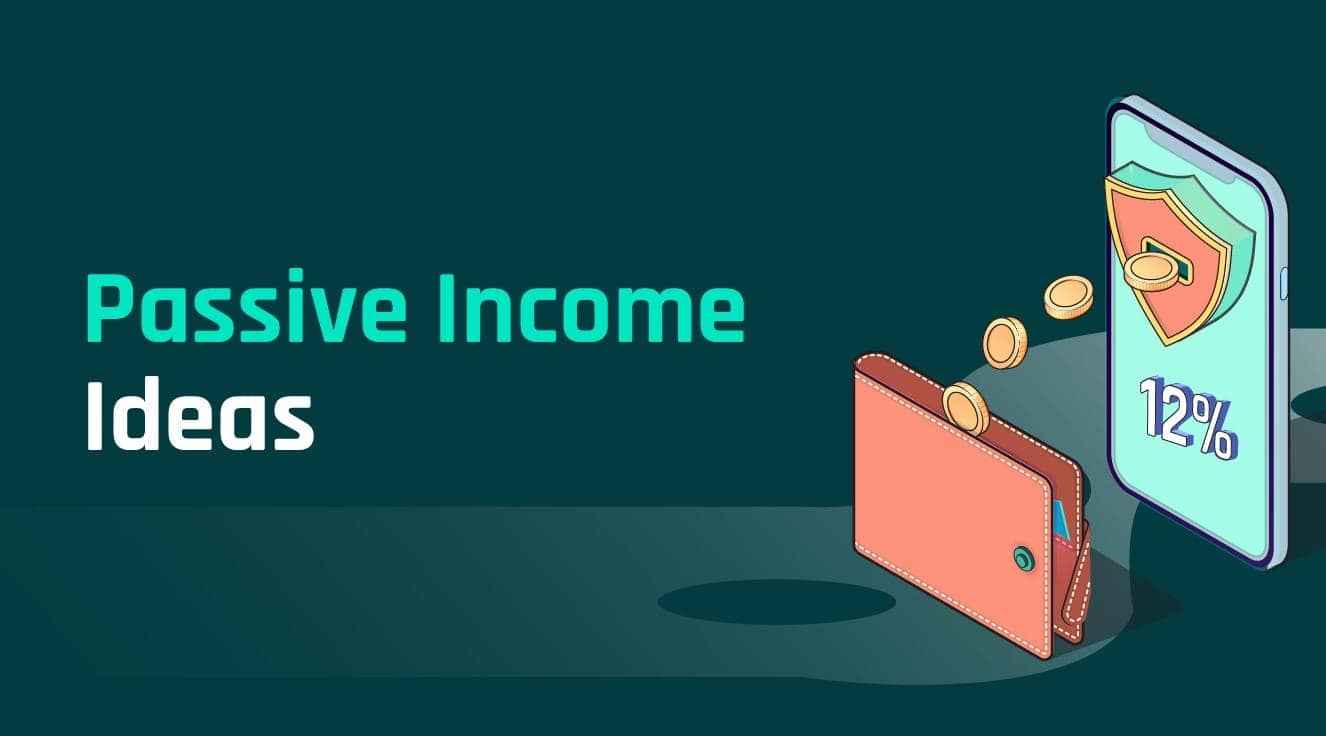
Top 34 Passive Income Ideas in 2024 March 19, 2024

Top 10 Penny Stocks to Buy Canada 2024 February 23, 2024

Best Canadian Artificial intelligence stocks under $1 2024 February 23, 2024

Top Artificial Intelligence Stocks Canada 2024 February 20, 2024