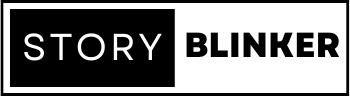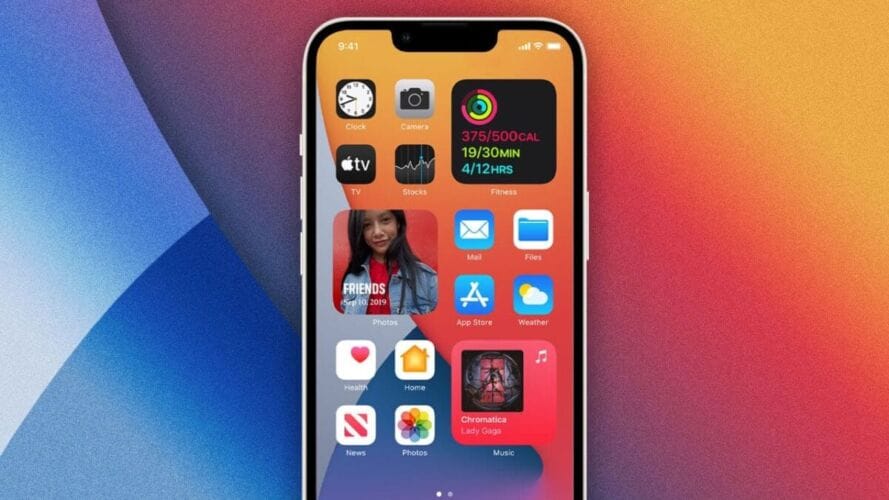
Ten Brilliant Iphone Shortcuts That’ll Change The Way You Use Your Phone
Every day, you undoubtedly perform some of the same things on your iPhone. When you get in your car, you want to listen to your driving playlist. You start listening to your favourite podcast while walking your dog. You always text your significant other your arrival time on your way home.
These are routine chores that we all perform on our iPhones. Isn’t it wonderful if you could automate them? You can do just that, due to automations in the iPhone Shortcuts app. Let’s take a look at some of the greatest iPhone shortcuts available.
Three Birds on a Single iPhone Shortcut
Practically everything you do many times a day that requires more than a few taps may be turned into an iPhone automation. This allows you to devote less time to your iPhone and more time to other activities.
Begin by recording these tasks and seeing whether they may be automated with Shortcuts. Shortcuts is Apple’s automation program, which allows you to create shortcuts on your iPhone and configure sophisticated processes (actions that happen automatically, one after the other, once the shortcut triggers).
Shortcuts may be triggered in four ways: within the Shortcuts app, via the Shortcuts widget, via the Sharing Sheet, or with a custom Siri phrase.
Assume you’ve constructed a shortcut that plays your favourite playlist while setting your iPhone to Do Not Disturb mode. To enable that shortcut, simply say “Let’s drive” to Siri when you get in your car. If you don’t use Siri, you may begin the procedure by pressing the Let’s Drive shortcut in the Shortcuts widget.
You didn’t need to go to the Music app or Control Center on either occasion to complete the task.
You may also import existing shortcuts into the Shortcuts app. Fortunately, there is a wonderful community dedicated to sharing the finest iPhone shortcuts. If any of the iPhone automations listed below appeal to you, simply download and integrate it into the Shortcuts app.
1. Set Multiple Alarms at Once
If you require three or more alarms to get up every day, using a shortcut that sets many alarms at once makes sense. With the Multiple Alarms shortcut, the Toggle Alarm action first activates an existing alarm, then the Make Alarm action performs exactly what it sounds like.
In this case, a 5:45 AM alarm was toggled and a 6:00 AM alarm was generated automatically. When you’ve downloaded this shortcut, you may change the timings to suit your needs.
2. Start a Timer
Every day, timers come in helpful for doing laundry, preparing coffee, cooking pasta, and other tasks. If you drink numerous cups of coffee each day, you’ll appreciate this coffee-related shortcut, which you can access via the Shortcuts widget or Siri.
For example, you might set a four-minute coffee timer by just saying “French press” to Siri, allowing you to do other things while you wait.
3. Play a Playlist
You probably have playlists made up for various activities such as working out, driving, showering, or resting. The Play Playlist shortcut is a basic automation for your iPhone that comes directly from the Shortcuts Collection. Simply select one of the various playlists to begin listening to your tracks.
To pick Repeat or Shuffle, press to change the shortcut, tap the arrow for the Play Playlist action, and then select your selection. You may add a Siri phrase to activate it with your voice if necessary.
4. Start a Podcast with Sleep Timer
If you listen to podcasts before going to bed, you’ll appreciate a handy shortcut created with Overcast, one of the most popular podcast programs for iPhone.
When activated, this shortcut will automatically restart the previous episode you watched and will activate the sleep timer you last used. This shortcut is quite beneficial when you’re in bed, drowsy, and don’t want to peek at your screen to retrieve the last podcast episode you listened to. Take notice, though, that it only works if you use Overcast on your iPhone.
5. Turn Off Wi-Fi for Real
When you disable Wi-Fi from the Control Center, it does not go away fully. It re-enables automatically the next morning at 5:00 a.m. This iPhone shortcut removes Wi-Fi from the settings, ensuring that you’re entirely unplugged and won’t be distracted by online messages that crop up while you’re trying to focus on work or sleep.
6. Quickly Send a Predetermined iMessage
You may send a predefined message to one or more contacts using the Messages app by utilising the Send Message action in Shortcuts. Add recipients and text once you’ve added the Send Message action. To make this a background process, turn off the Display When Run option.
If you frequently send the same text message to the same people, this iPhone shortcut may be a significant time saving. To activate this shortcut without touching your iPhone, add a Siri phrase.
7. Add a Song to Your Playlist
When you’re browsing Apple Music and stumble across a great song, you normally have to touch a few times before adding it to one of your favourite playlists. Nevertheless, an iPhone shortcut makes things simpler.
Start this shortcut while the music is playing, choose the playlist, and it will be added to the end of the list. You may also read our guide to Apple Music playlists for more time-saving ideas and tactics that can help you improve Apple Music.
8. Calculate a Tip
Calculate Tip demonstrates the use of the Shortcuts app. This shortcut, one of the greatest iPhone automations available, may substitute a tip calculator app or a little of back-of-the-napkin arithmetic, making common computations quicker and faster when you’re out and about. Avoid unpleasant situations by effortlessly determining the appropriate gratuity for your waitress.
9. Set a Custom Do Not Disturb Mode
Do Not Disturb on your iPhone can be enabled in a variety of ways, including for an hour or till the evening. But what if you want to set it for 15 minutes or an hour and a half without having to turn it off manually or go through the bother of configuring a Focus schedule? You can use this iPhone shortcut.
Start the shortcut, enter in the appropriate amount of minutes or hours, and Do Not Disturb will be activated for the time specified.
10. Get Ready for Bed
Depending on your bedtime pattern, you should create this shortcut yourself. As you go to bed, you could perform one or more of the following:
- Disable Do Not Disturb mode.
- Switch off your cell phone and Wi-Fi.
- Start listening to a podcast.
- Switch off your smart lights.
- Play some soothing music.
- Something very different.
You may combine all of the preceding into a single shortcut. Make a new shortcut and look for the above-mentioned actions, such as Wi-Fi, Do Not Disturb, and so on. Then say a Siri phrase, such as Good Night.
Next time you go to bed, just tell Siri “Good Night” and watch as it does everything in your iPhone shortcut one by one.
Conclusion
The iOS Shortcuts app and automation functions are nearly entirely concealed. With iOS, there are even more hidden functions like this. You may exchange Wi-Fi passwords, use augmented reality to measure items, and more.
We hope these iPhone automation examples have made your life simpler and inspired you to create your own iPhone shortcuts! Take your time exploring your iPhone and discovering additional hidden functions.
Related Posts

Top 10 Best Cheap Wireless Earbuds for 2023admin . March 9, 2023

Best Headphones for IPhonesadmin . March 13, 2023

Top 10 Best All-In-One Printers in USA 2023admin . June 5, 2023

Best iPads in India 2023: Picking the Right Apple Tabletadmin . March 14, 2023

The 23 Best Free Games For The iphoneadmin . March 22, 2023
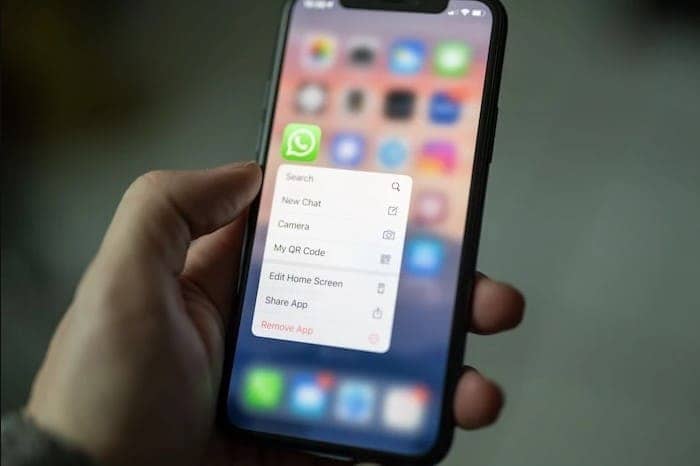
Enhancing Privacy: A Step-by-Step Guide to Locking WhatsApp Chats onadmin . June 28, 2023

Top Technology Trends in the Next 5 Yearsadmin . July 8, 2022
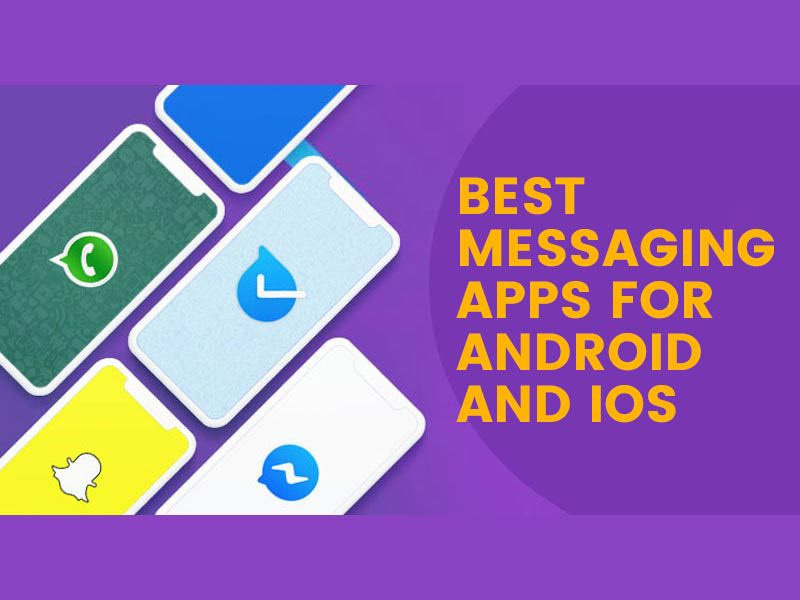
Best Messaging Apps For Android And IOSadmin . June 18, 2022

Apple iPhone 15 Coming Soon; Here’s What We Know Soadmin . March 9, 2023
Latest Posts

Exploring the Best Cash Advance Apps of 2024 April 8, 2024
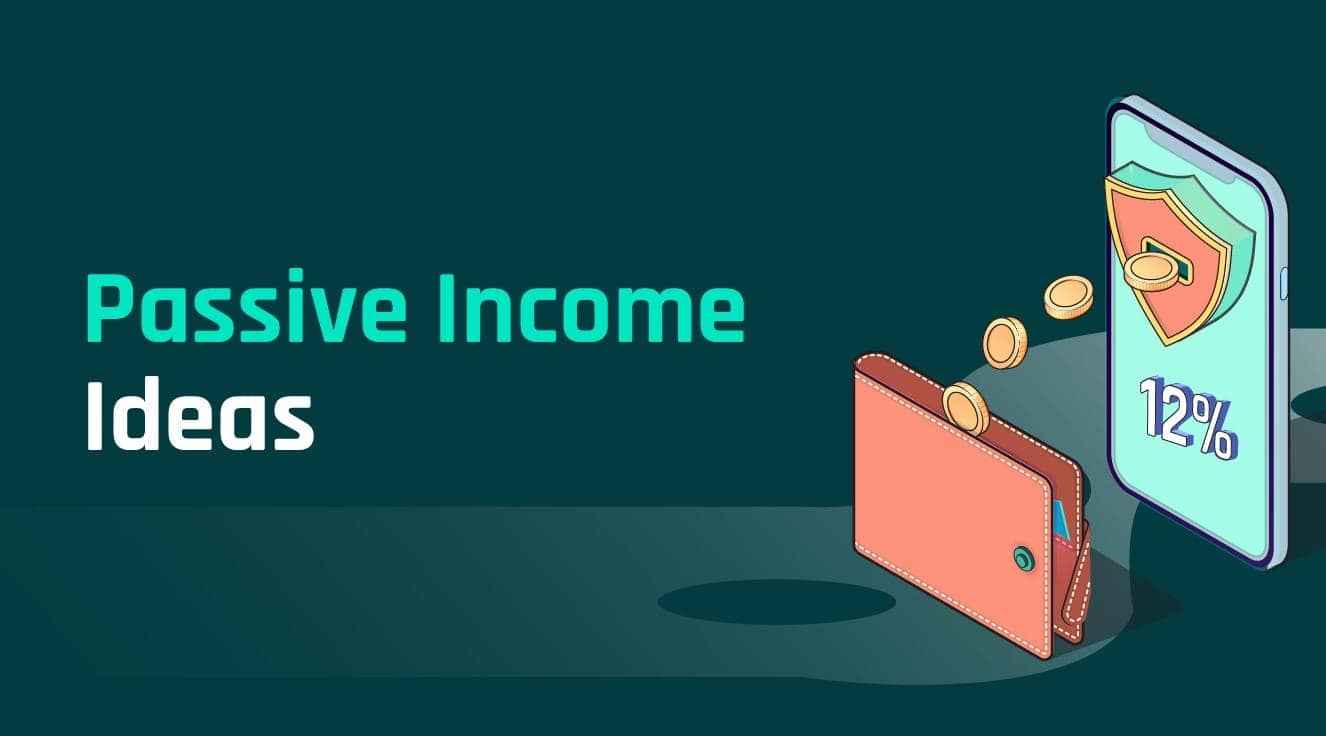
Top 34 Passive Income Ideas in 2024 March 19, 2024

Top 10 Penny Stocks to Buy Canada 2024 February 23, 2024

Best Canadian Artificial intelligence stocks under $1 2024 February 23, 2024

Top Artificial Intelligence Stocks Canada 2024 February 20, 2024