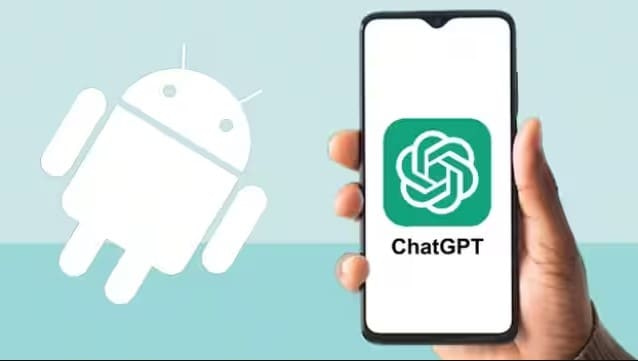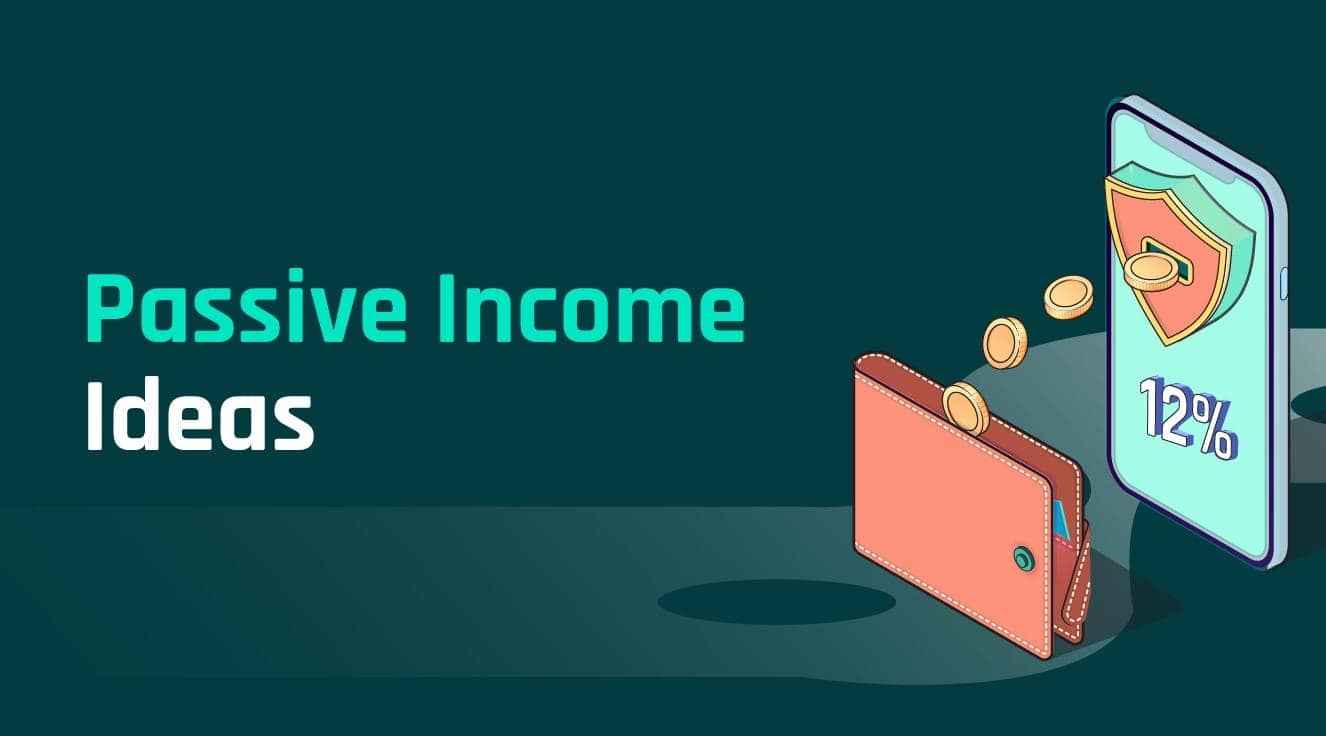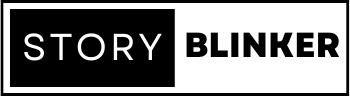Netflix: A Simple Guide to Moving Profiles to a New Account
Introduction:
A Netflix profile may be transferred to a new account in a few easy steps. The procedure is the same whether you’re making a new account for yourself or relocating your current profile to someone else’s account.
Here is the article which elaborates on the following steps:
Create a New Netflix Account: If you don’t already have one, start by creating one. To begin the signup procedure, go to the Netflix website (www.netflix.com) and click on the “Join Free for a Month” or “Try 30 Days Free” button. Follow the steps to create your new account, entering the necessary information such as your email address, password, and payment information.
Add Profiles to the New Account: After creating your new Netflix account, sign in with your credentials. A main profile will be established by default. To add more profiles, click on your profile icon in the upper right corner and choose “Manage Profiles” from the dropdown menu. Click the “+ Add Profile” option on the Manage Profiles page. Enter a name for the new profile and, if wanted, choose an avatar. Repeat this process for each profile you wish to move.
Adjust Profile Settings (Optional): If you wish to change the viewing preferences or parental control settings for each profile, go to the “Manage Profiles” area and click on the profile you want to change. You may then choose numerous parameters, such as the maturity level of the material, autoplay preferences, and language choices.
Prepare to Transfer the Profile: In order to transfer the profile from the old account to the new one, you must have access to both accounts at the same time. This may be accomplished by signing out and logging back in with the appropriate account credentials, or by using multiple devices or browsers.
Log in to the Previous Account: Log in to your previous Netflix account, which includes the profile you wish to transfer, in a separate browser tab or on a different device. Check that you are the account owner or have the requisite rights to manage profiles. After login into the old account, click on the profile icon in the upper right corner and choose “Manage Profiles” from the dropdown menu.
Edit the Profile: Find the profile you wish to move and click the pencil icon or “Edit” button next to it. A pop-up box will appear with choices to update your profile name, avatar, and maturity level. To prevent problems, change the profile name to something unique from the new account’s existing profiles. Save your changes.
Sign in to your New Account: Switch to the browser tab or device where you are signed in to the newly formed Netflix account. Check that you are the account owner or have the requisite rights to manage profiles.
To access the Profile Settings, follow these steps:
Click on the profile icon in the upper right corner of the new account and pick “Manage Profiles” from the dropdown menu.
Add the Transferred Profile: On the new account’s Manage Profiles page, click the “+ Add Profile” option. Enter the identical profile name you changed in step 7 of the previous account. Save your changes.
Check the Transfer: Return to the previous account and see whether the transferred profile is still there. If so, the move was a success. Return to the new account and confirm that the transferred profile has been added.
Conclusion:
Congratulations! You successfully moved a Netflix profile to a new account. Using the transferred profile, you may now watch your favorite episodes and movies on the new account. Keep in mind that any customized suggestions or viewing history linked with the transferred profile will be erased.