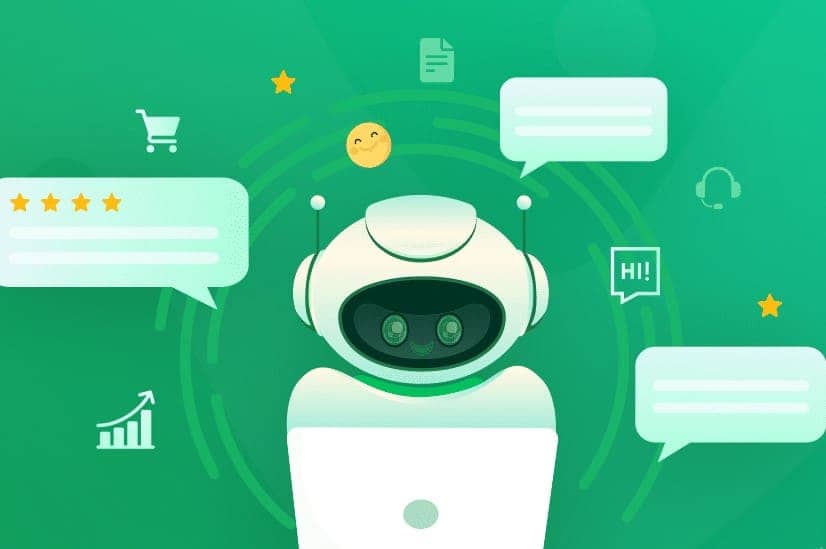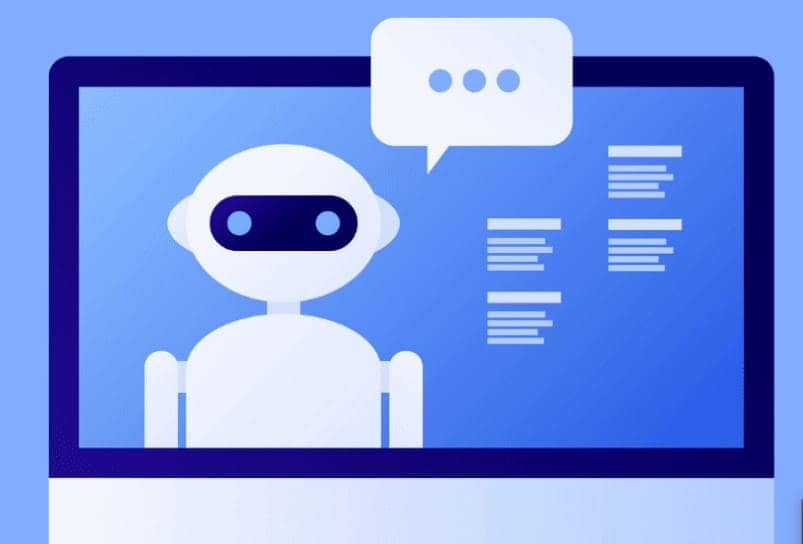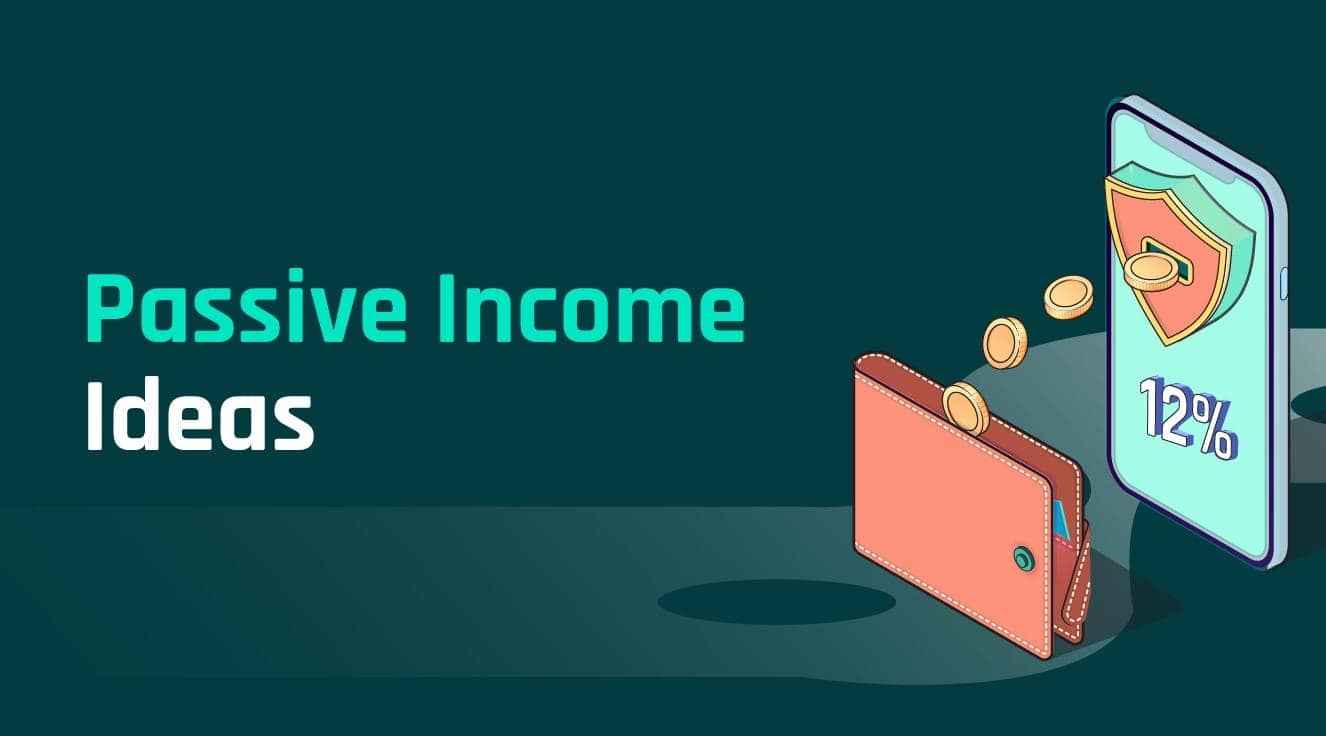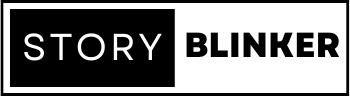How to Create Chat Folders In Telegram
Introduction:
Using Telegram chat folders to arrange your interactions is a simple approach to do so. Simply long-press on a conversation and choose “New Folder.
” After naming the folder, drag and drop pertinent conversations into it. This feature simplifies your messaging experience by grouping chats depending on your preferences, allowing for simpler navigation and access to key discussions.
Creating chat folders in Telegram helps you to better organize and manage your discussions.
Here’s a step-by-step tutorial on creating Telegram chat folders using these methods:
Make your own labels: Telegram enables you to make your own labels for your conversations. Navigate to the main chat screen in the Telegram app. To access the menu, tap the three horizontal lines in the top-left corner. Choose “Settings” and then “Chat Settings.”
Add labels to conversations: You may add labels to your chats by going to the “Chat Settings” menu. Create labels that indicate the categories or folders into which you wish to arrange your conversations by tapping on them. You may, for example, establish labels such as “Friends,” “Work,” “Family,” or any other category that matches your requirements.
Allocate labels to chats: Return to the chat page and long-press on a conversation that you wish to allocate to a certain folder once you’ve generated your labels. Tap the three vertical dots next to the conversation and choose “Add to Label.” Select the relevant label from the drop-down menu. Repeat this process for each conversation you wish to arrange.
Customise chat appearances: Telegram enables you to personalize each conversation by adding stickers or altering the color of the chat. Long-press a conversation and choose “Chat Info.” You may then choose a sticker set or modify the chat color to better differentiate talks inside a single label.
Use chat pinning: Another option for organizing your discussions is to use the chat pinning tool. Long-press a conversation and choose “Pin.”
This will bring the conversation to the top of your chat list, making it easier to access. Important conversations from separate folders may be pinned to create a fast-access area.
Use chat shortcuts: Telegram enables you to build chat shortcuts on your device’s home screen. Long-press a conversation and choose “Create Shortcut” (your device’s choice may differ).
This will generate a direct shortcut to the conversation, allowing you to quickly access certain talks without having to go through the full chat list.
Use chat filters: Telegram offers a robust search function that enables you to filter your conversations based on a variety of parameters.
To filter your talks, tap the search box at the top of the chat list and enter keywords or labels. This allows you to rapidly locate discussions inside certain folders or categories.
Conclusion:
By following these instructions, you may easily construct a system for organizing your Telegram messages into folders or categories.
While not a native folder feature, these solutions may give a comparable degree of organizing and customization to meet your specific requirements.
Keep in mind that Telegram is always changing, and more features may be added in the future, so checking for updates to see whether native chat folder capability becomes available is always a good idea.