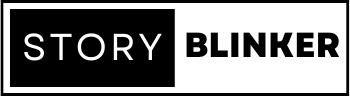Best Features Of Apple AirPods Pro 2023
Although AirPods have only been on the market for a few years, they have already dominated the earphone industry. Now, on Wednesday, Apple unveiled the AirPods Pro, a new version of its incredibly successful earphones (2nd generation).
The AirPods Pro (2nd generation) is the newest edition to Apple’s AirPods Pro series, which consists of mid-range earbuds with spatial audio and noise cancellation. These will be available for purchase on September 23rd for $249.
The AirPods Pro (2nd generation) aren’t a significant update, but they have a slew of minor quality-of-life enhancements. Here’s a rundown of our favourite new features so you can determine whether they’re worth purchasing.
Features :
Better audio quality overall
Apple claims that the new AirPods Pro are powered by an integrated H2 processor that will make music sound better than ever. Modern audio drivers and amplifiers produce deeper bass and crisper vocals.
The AirPods’ Spatial Audio option will also be updated in iOS 16. Customized Spatial Audio allows you to scan your ear with the iPhone’s camera and have your AirPods play sound in the form of your ear.
A new extra-tiny ear tip size is available.
One of the most common complaints about the AirPods Pro was that, even with three different ear tips, customers couldn’t get the buds to fit correctly in their ears. Apple attempts to address this issue by introducing a fourth ear-tip size: Very tiny.
By pulling the rubber ear tips away from the earpiece, you may remove and replace them on your AirPods Pro. If you’re unsure what size ear tips to use, there’s a specific test you can run on your iPhone to check which size suits your ear the best.
Touch controls allow you to adjust the volume
The new AirPods Pro contains a touch sensor instead of a “force sensor,” a small area on the earphone stem that you can squeeze to pause music and answer calls.
The touch sensor in the new AirPods Pro can do everything the force sensor can. Nevertheless, it also boasts touch controls that allow you to easily modify the volume even when you’re not near your phone. Just swipe up on a sensor to increase the volume and down to reduce it.
Increased noise cancellation
The AirPods Pro performs similarly to the ordinary AirPods. Their main distinction is active noise cancellation.
Apple says that the new AirPods Pro doubles the noise-cancelling power of the originals. They’ve also improved Transparent mode (the option that actively allows you to hear more outside noise) to hear voices better and to block out loud “high decibel” sounds that you don’t want to hear.
A charging case that is more easily located
If you’ve ever used the Find My app to track down misplaced AirPods, you know how tough it can be. The new charging case should make it simpler to find your misplaced AirPods Pro.
The charging case for the new AirPods Pro includes a built-in speaker that can link to Find Me and produce a chirping noise while attempting to locate it.
A new charger and a longer battery life
The original AirPods Pro featured a four-hour listening period and a 24-hour case. The new AirPods Pro have a six-hour listening duration and a 30-hour battery life. That’s still less than other competitors (the Google Pixel Buds Pro gets eight hours even with noise cancellation enabled), but it’s enough for at least another song or two. It’s also less difficult to charge the case. While you may still use a Lightning charger or a Qi-certified wireless charging pad, the new AirPods Pro case also supports the Apple Watch’s magnetic charging puck. If you already possess an Apple Watch, you now have an additional AirPods Pro charger.
Take the Ear Tip Fit Test
One disadvantage of the standard AirPods is that they adopt a one-size-fits-all approach with an in-ear design that does not always suit all ears adequately. If the fit isn’t secure, the AirPods will quickly fall out of your ears. The AirPods Pro addresses this shortcoming by adopting an in-canal design with replaceable tips for small, medium, and large ear canal sizes (the 2nd generation AirPods Pro also offers an extra small option). The AirPods Pro has medium tips by default, but you may change sizes. Pull firmly on the present ends until they separate from the base to replace them. Place the new points so that the white circle in the middle meets the black process in the center of the ground. Then, press them together until they snap into place.
Change the Name of Your AirPods Pro
Your AirPods Pro’s name appears in a few places, but you’re not stuck with it. Go to Settings > Bluetooth on your iPhone. Touch the AirPods Pro info icon, then tap the current name. You may then change the existing name or erase it and start over. After you’re finished, tap Done.
Control Music With a Press
By pressing the stem of your left or right AirPods Pro, you can control the music flow. To accomplish this, push the branch with your thumb and fingers until you hear a quiet click. Press once to pause or play, twice to go to the next track, and three times to return to the beginning of your current path or the previous way.
Customise the Presses
By default, pushing and holding the stem of each AirPod Pro toggles between noise cancellation and transparency, but you may switch between the two. While wearing the AirPods Pro, navigate to Settings > Bluetooth and tap the info symbol next to your AirPods. Tap the left or right item under the Push and Hold AirPods section.
When you long-press, you may keep Noise Control engaged but add the Off setting to the mix by touching its entry. Instead, you may switch from Noise Control to Siri by pressing the item at the top. As a hint, keep Noise Control activated on one bud while exchanging to Siri on the other.
Adjust the Volume on 2nd Gen AirPods Pro
The second-generation AirPods Pro improved the earphones’ audio quality and added new functionality. One unique feature lets you control the volume by swiping up and down on a sensor on the AirPods’ stem. Go to Settings > Bluetooth > [Your AirPods info icon] > Accessibility to activate this. Switch on the Volume Swipe switch. By selecting Longer or Longest, you may also alter the duration between swipes to avoid unintentional volume adjustments. Play some music or other audio, place your thumb on the stem of either AirPod, and swipe up or down on the remote with your index finger. The loudness will rise or decrease as you go.
Turn on Noise Cancellation
The AirPods Pro includes two listening modes that can assist in reducing background noise. The Noise Cancellation function cancels out almost all background noises, making it useful in busy environments where you must hear your audio. Transparency mode muffles background noise, allowing you to listen to it without interfering with your audio. This is a beautiful alternative for public situations where you must still listen to announcements or be aware of your surroundings.
Long-press the stem of either bud until you hear a chime to switch between noise cancellation and transparent mode. There are two alternatives if you want to use your iPhone.Open the Control Center and then press the audio control. Select the Noise Control icon, then select Noise Cancellation or Transparency, or just hit Off to disable Noise Control entirely. You may alternatively go to Settings > Bluetooth > [Your AirPods info symbol], then select Noise Cancellation, Off, or Transparent under Noise Control.
Tweak Accessibility Settings
To further customize your AirPods Pro’s accessibility features, navigate to Settings > Bluetooth > [Your AirPods info icon] > Accessibility. You may adjust the pace at which you must push the stems of your AirPods to pause, play, skip ahead, or go back. You may also vary the noise suppression mode by adjusting the time pressing the stems. You can also use one AirPod to activate noise cancellation and control the volume with a swipe.
Improve Sound Quality
Headphone Accommodations, introduced in iOS 14, improves the audio from your AirPods by amplifying quieter noises and specific frequencies.
Turn on the option in Settings > Bluetooth > [Your AirPods info icon] > Accessibility > Audio Accessibility Settings > Headphone Accommodations. To hear a sample, tap Play Sample, then adjust the audio to get a balanced tone throughout various frequencies, a voice range for middle frequencies, or brightness for higher frequencies. You can also mildly, moderately, or aggressively augment quieter sounds. You might want to experiment with playing music, podcasts, audiobooks, or audio from your library to see which settings work best for you. Instead, you may tailor the audio output by tapping Custom Audio Setup and answering a few questions. Your audio settings will be altered based on your responses.
Turn on Spatial Audio
Spatial audio, a function introduced in iOS 14 and exclusive to AirPods Pro and the third generation of AirPods, adds head tracking and surround-sound effects to compatible films. You must be running iOS 14 or higher, and your AirPods Pro firmware must be version 3A283 or higher (Settings > Bluetooth > [Your AirPods info icon] > Version) to activate this. Tap Customized Spatial Audio in Settings > Bluetooth > [Your AirPods info icon]. Choose the Customize Spatial Audio option. Hit Proceed, take out your AirPods if you’re wearing them, and let your phone scan your face. To hear spatial audio in action, launch a compatible audio or video player.
Enable Adaptive Transparency on 2nd Gen AirPods Pro.
The second-generation AirPods Pro now includes adaptive transparency, which automatically reduces the level of any loud sounds surrounding you to preserve your hearing. To enable this feature, go to Settings > Bluetooth > [Your AirPods info icon] and toggle the Adaptive Transparency switch. Any loud sounds detected while using your AirPods should now be reduced.
Share With Other AirPods Users
You can share your audio with anyone with a pair of AirPods Pro, ordinary AirPods, or Beats headphones. Access the Control Center on your iPhone while wearing your AirPods Pro, and tap the AirPlay symbol for the current audio.
Hit Share Audio and choose the second pair of AirPods or Beats headphones. Then, you should see entries for both headphones. Touch the circle to link it to the other set. You may now adjust the volume for both or each independently.
Turn Your AirPods Into a Hearing Aid
Via a function called Live Listen, you may use your AirPods Pro as a hearing aid. To begin, add the process to the Control Center on your iPhone. To add hearing to Control Center, go to Settings > Control Center, then press the + symbol next to it.
Insert your AirPods Pro into your ears. To enable the function, open Control Center, hit the Hearing symbol, and tap Live Listen. Place your phone near the person or audio source you wish to hear more clearly or loudly, and the sound will be amplified. By pressing the entry in the Control Center, you may disable Live Listen.
Check the Battery Charge
You may check the charge status of your AirPods Pro and charging case using your iPhone. Close the topic and place both AirPods Pro inside. A card shows on the screen of your iPhone to show the charge levels of both the case and the AirPods. As you remove one of the AirPods from the case, the card changes to reflect the charge status of each AirPod separately. When you take them both out of the case, the card displays the charge status of the AirPods but not the case. Lastly, you may increase the overall life of your AirPods Pro battery by instructing your earphones to charge over 80% before being used. Go to Settings > Bluetooth > [Your AirPods info symbol] and enable Optimized Battery Charging.
Turn the switch off again if you don’t want this setting. You’ll be asked if you want to turn it off till tomorrow or permanently.
Related Posts

New Apple iPhone 14 series does not have a SIMadmin . September 27, 2022
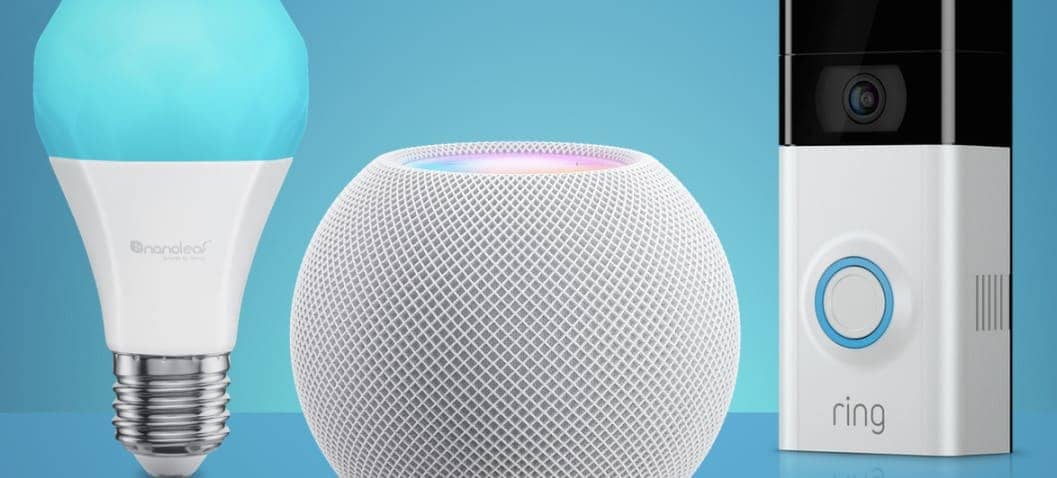
The Best Echo Devices to Buy: Elevating Your Smart Homeadmin . October 11, 2023

Top 10 Best Rechargeable Battery Chargers In 2023admin . March 9, 2023

The best improvements to WhatsApp in 2023: 10 new featuresadmin . October 12, 2023

Top 10 Best Printing Companies in India 2023admin . May 11, 2023

Top-Rated Best Mobile Chargers In India For 2023admin . February 28, 2023

Top-Rated Best Affordable DSLR Cameras in India for 2023admin . February 28, 2023

7 Best Webcams for A Laptop for Online Classes inadmin . March 9, 2023

Top-Rated Best Earbuds for Android Smartphones in India 2023admin . March 1, 2023
Latest Posts

Exploring the Best Cash Advance Apps of 2024 April 8, 2024
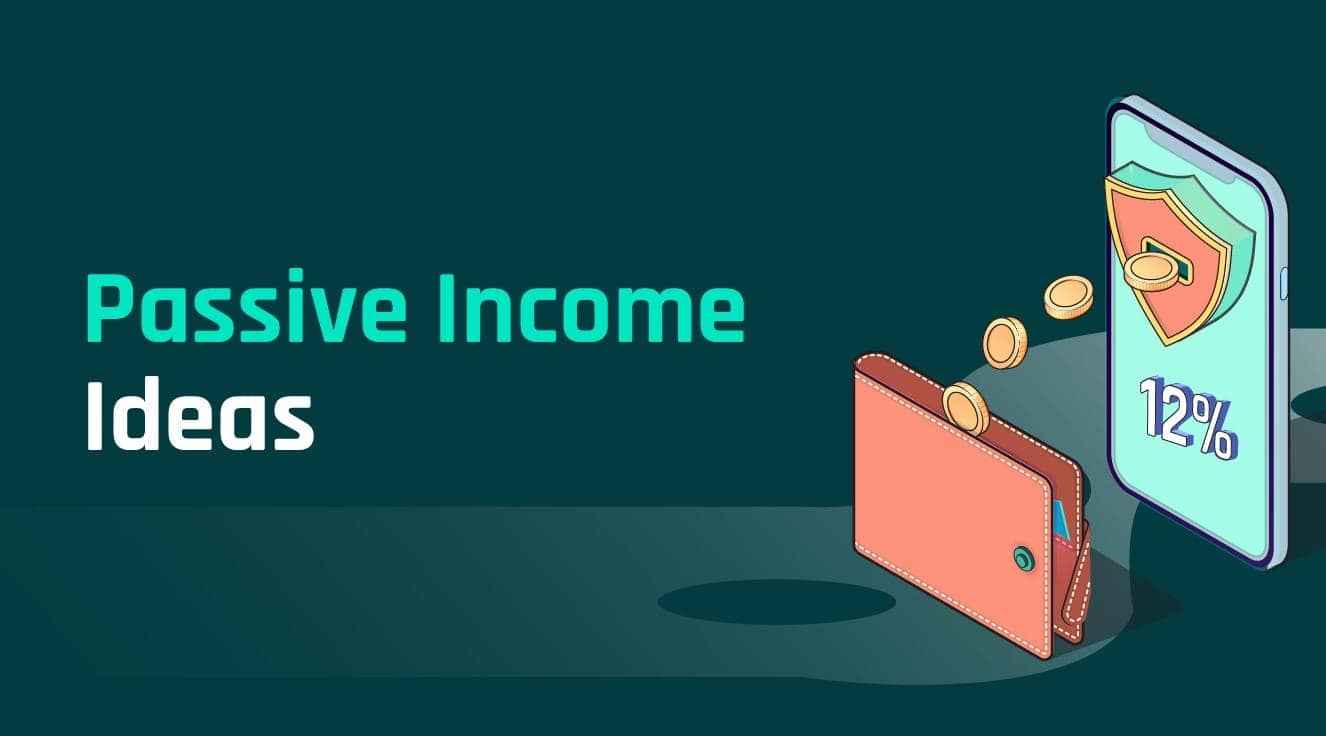
Top 34 Passive Income Ideas in 2024 March 19, 2024

Top 10 Penny Stocks to Buy Canada 2024 February 23, 2024

Best Canadian Artificial intelligence stocks under $1 2024 February 23, 2024

Top Artificial Intelligence Stocks Canada 2024 February 20, 2024